DeckBird AI
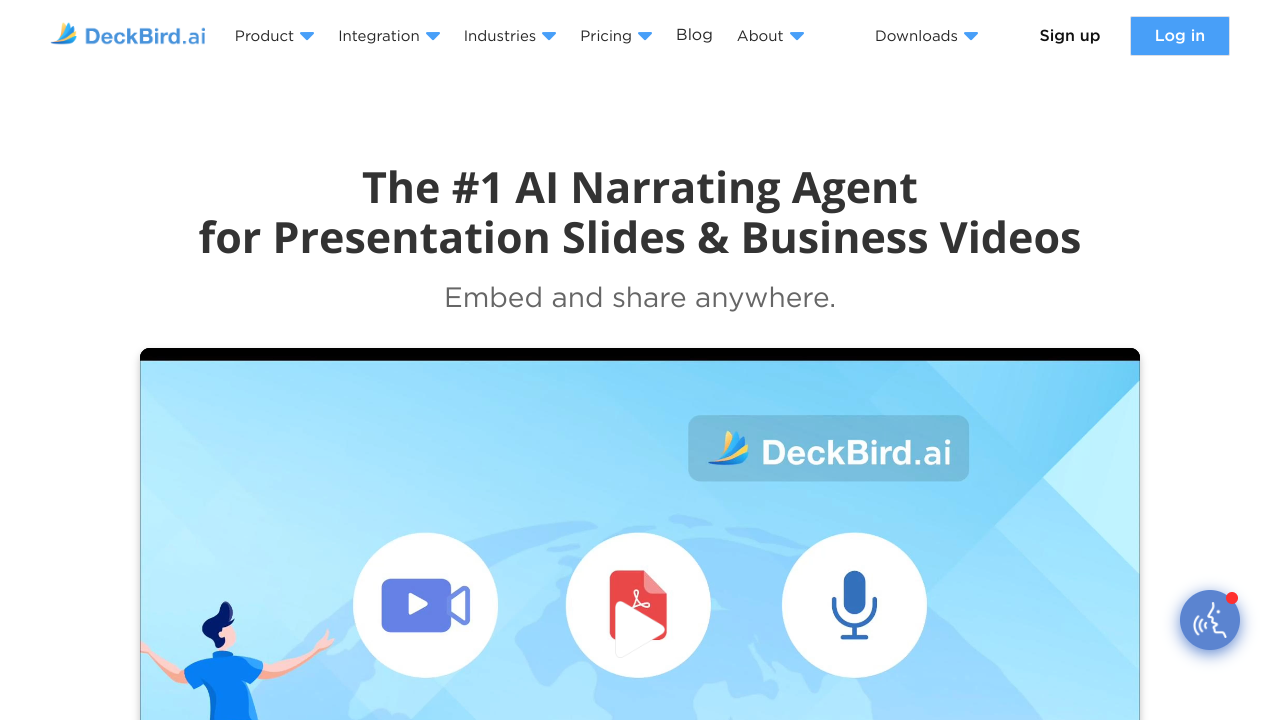
Click to visit website
About
DeckBird AI is the #1 AI narrating agent designed for presentation slides and business videos, enabling users to create self-running webinars by adding voice, video, and interaction. It allows presentations to be embedded and shared anywhere, and includes a built-in CRM and analytics for tracking viewer engagement. Key features include an AI Narrating Studio to turn slides into webinars, the ability to clone your own voice for narration, and options to record, upload, or embed videos. Users can book meetings directly within presentations, integrate with various platforms like Gmail, Outlook, Mailchimp, Canva, and WordPress. The platform also offers tools for viewer engagement such as action buttons, WhatsApp messaging, and QR codes, alongside robust CRM and analytics features to track viewer information. Team collaboration is supported for real-time updates and managing sharing activities. DeckBird AI aims to save time, ensure consistent high quality, and generate more sales leads by removing the need for live presenting.
Platform
Features
• extensive integrations with platforms like gmail, outlook, mailchimp, canva, and wordpress
• interactive engagement tools including action buttons, whatsapp, and qr codes
• team collaboration features for shared editing and management
• direct meeting scheduling within presentations
• integrated crm and analytics for viewer tracking
• embed and share presentations across email, web, and social media
• creation of self-running webinars and video presentations
• ai narration and voice cloning
Pricing Plans
Pro
USD60.00 / per user per month (billed annually)• All Basic features
• Voice cloning in 9 languages
• AI curation upon uploading
• Audio and video recording and uploading
• Online slide editing (add, remove, re-order slides)
• Export to PDF
• Embed presentations directly in emails (Mailchimp, Gmail, Outlook integration)
• 1 GB file storage
• 10,000 emails/month per user via DeckBird server
• Prioritized + CDN bandwidth
Company
USD3000.00 / per year (for 3 users)• All Pro features
• Team collaboration and management
• Invite and manage team members
• Collaborative editing
• Set team member editing privileges
• Team stats summary
• 10 GB file storage
• 10,000 emails/month per user via DeckBird server
• 3 user seats included
Enterprise
Unknown Price• All Company features
• Unlimited file storage
• Unlimited emails via DeckBird server
• Dedicated bandwidth
• Designed for company-wide multiple teams
• Customizable solutions
Basic
Free Plan• Presentation hosting and sharing
• Unique and customizable presentation links
• Sharing to social media and embedding to websites
• Viewer stats tracking and access control
• Interactive tools (action button, phone, WhatsApp, meeting scheduling, map, QR code)
• Video and music integration
• 100 MB file storage
• 1,000 emails/month via DeckBird server
• Unlimited emails via personal server, Gmail, or Outlook
Job Opportunities
There are currently no job postings for this AI tool.
Ratings & Reviews
No ratings available yet. Be the first to rate this tool!
Featured Tools
adly.news
adly.news is a free platform that simplifies newsletter advertising, connecting businesses with engaged audiences through ad slots, offering bidding, negotiation, and messaging.
View DetailsQuestie.ai
Questie.ai is an advanced AI gaming companion that watches your actual gameplay in real-time and provides intelligent commentary through natural AI voice chat.
View DetailsGemini Watermark Remover
Gemini Watermark Remover is a client-side tool designed to remove hidden SynthID and other embedded watermarks from your AI-generated images, preserving quality.
View DetailsInfatuated.AI
Infatuated.AI is an AI companion platform allowing users to chat, roleplay, and build personalized relationships with AI girlfriends and boyfriends, offering emotional support and secure fantasy sharing.
View DetailsImgGen
ImgGen is the free AI editor that edits photos and turns images into videos in seconds, offering instant creativity all in one place.
View DetailsNano Banana
Nano Banana is a state-of-the-art AI model that revolutionizes text-based image editing and generation with unmatched multi-image fusion and natural language understanding.
View DetailsMacaron
Macaron is the world’s first personal AI agent designed to help you live better by focusing on happiness, health, and freedom, unlike typical productivity tools.
View DetailsVISBOOM
Visboom is the all-in-one AI fashion content creation platform, enabling brands and e-commerce sellers to generate on-model photoshoots and visual assets quickly.
View DetailsBanana AI
Banana AI is an advanced AI photo editor powered by Google’s Nano Banana technology (Gemini 2.5 Flash Image), enabling effortless image editing, restyling, and transformation with simple text prompts.
View DetailstwainGPT
twainGPT is a humanizer that transforms any AI-generated text into undetectable, human-like content, trusted by over 2.3 million users.
View Details