Webcam Motion Capture

Click to visit website
About
Webcam Motion Capture is an AI-powered software designed for aspiring virtual YouTubers and content creators. It enables users to control 3D avatars using only a standard webcam or smartphone camera, eliminating the need for expensive motion capture hardware. The tool offers high-quality hand and finger tracking, along with head tracking, facial expression tracking, eye gaze tracking, eye blink detection, and lip sync, plus upper body tracking. It is compatible with various face tracking mobile apps for rich facial expressions and can send tracking data to external applications via VMC Protocol or save motion capture data to FBX files. Launched in November 2021, it has garnered over 31,100 subscribers from 120 countries. Users can try all tracking features for free, with a subscription available for $1.99/month to hide UIs and enable external app integration or FBX export. A one-time payment (Prepaid Plan) and a Lifetime License option are also available. It supports both Windows and macOS.
Platform
Task
Features
• save motion capture data to fbx file
• no special devices required for vtubing
• send tracking data via vmc protocol
• compatibility with face tracking apps (perfect sync)
• upper body tracking
• head tracking, facial expression, eye gaze, eye blink, and lip sync
• high-quality hand and finger tracking
• ai-powered webcam motion capture
FAQs
Can I use Webcam Motion Capture for live stream on YouTube?
Yes. You can live stream on YouTube using OBS Studio. See Set Up OBS Studio for details.
Can I use Webcam Motion Capture to create my own video using 3D avatars?
Yes. You can do it using OBS Studio. See Set Up OBS Studio for details.
My computer is not fast enough. Can I still use Webcam Motion Capture?
Yes. You can control your 3D avatar from your webcam or from a video. Shoot a video with your smartphone, then use it as input for motion capture.
How can I create my own 3D avatar?
Use VRoid Studio, free and easy-to-use software. Export your avatar as a VRM file, then import it to Webcam Motion Receiver.
Can I set a video as a background?
Yes. Make the Webcam Motion Receiver's background transparent and set your preferred video as background in OBS Studio.
Can I use a smartphone as a Webcam?
Yes. EpocCam (iPhone/iPad) and DroidCam (Android) are compatible and free apps for this purpose.
What is the recommended setup?
For stable tracking, be in a bright, non-cluttered room. Face the camera directly at head level, ensuring your face and chest are fully visible. Uncovered elbows and forearms help.
How can I hide my Webcam for live stream?
Check "Hide Webcam" at the bottom of the Webcam Motion Capture window.
Can I use Blend Shapes sent from Face Tracking mobile app?
Yes. Webcam Motion Capture supports apps like waidayo, Facemotion3d, iFacialMocap, MeowFace, and VTube Studio (via FaceMocap2VMC).
How can I use Webcam Motion Capture's Hand Tracking and VSeeFace's Face Tracking at the same time?
Use your smartphone as a second webcam or set up a virtual camera with SplitCam (version 10.7.44_x64.msi recommended due to compatibility).
My computer's specs should be good enough, but the avatar does not move smoothly. What should I check?
Set Webcam Motion Capture's Resolution to 640x360 or smaller. For full-body tracking, 1280x720 is recommended. Also, adjust CPU/GPU usage settings.
How can I lower the CPU/GPU usage?
To lower CPU, set Capture Speed to High/Low Speed and Resolution to 640x360 or smaller. To lower GPU, set Graphics Quality & GPU Usage to Low in App Settings.
Which OS is supported?
Both Windows (10+) and Mac (Catalina+). You can even run Webcam Motion Capture on Windows and Receiver on Mac, sending motion via WiFi.
Do I need to subscribe?
You can use all tracking features for free. Subscription is only needed to hide UIs (for live stream/videos) or use tracking data externally (VMC protocol/FBX export).
Can I use Webcam Motion Capture commercially?
Yes, for creating and monetizing digital content. However, reselling, redistributing, or incorporating the app into other products is prohibited.
Pricing Plans
Monthly Subscription
USD1.99 / per month• Hide UIs
• Use tracking data on external apps (VMC protocol)
• Save tracking data as FBX file
• All future software updates
Job Opportunities
There are currently no job postings for this AI tool.
Ratings & Reviews
No ratings available yet. Be the first to rate this tool!
Alternatives
QuickMagic
QuickMagic is an AI-powered motion capture tool that converts video into detailed animations, supporting various 3D software for seamless integration.
View DetailsRokoko
Rokoko provides intuitive motion capture and animation tools, including AI-powered video-to-animation and software for professional 3D character animation.
View DetailsHeadBanger.AI
HeadBanger.AI is an AI-powered experiment that uses real-time face detection and requires camera access to simulate headbanging to metal music.
View DetailsPoseTracker
Pose estimation and motion tracking API and built-in solutions for mobile apps, powered by TensorFlow.
View DetailsMovmi
Movmi is an AI-powered motion capture tool that converts 2D videos into lifelike 3D human motion and animations, simplifying the process for animators and game developers.
View DetailsFeatured Tools
Songmeaning
Songmeaning is an AI-powered tool that helps users uncover the hidden stories and meanings behind song lyrics, enhancing their musical understanding.
View DetailsPropLytics
PropLytics is an AI-powered platform for real estate investors, providing data-backed ROI insights to help make smarter, faster investment decisions.
View DetailsGitGab
GitGab is an AI tool that contextualizes top AI models like ChatGPT, Claude, and Gemini with your GitHub repositories and local code for enhanced development.
View Detailsnuptials.ai
nuptials.ai is an AI wedding planning partner, offering timeline planning, budget optimization, vendor matching, and a 24/7 planning assistant to help plan your perfect day.
View DetailsFastbreak AI
Fastbreak AI is an ultimate AI-powered sports operations engine, offering intelligent software for sports league scheduling, tournament management, and brand sponsorship.
View DetailsMolku
Molku is an AI-powered tool that automates data extraction and document filling, allowing users to effortlessly transfer data from various source files into templates.
View DetailsBestFaceSwap
BestFaceSwap is an AI-powered online tool that enables users to easily change faces in videos and photos with high-quality and realistic results.
View DetailsRightHair
RightHair is a free AI hairstyle changer that allows users to virtually try over 200 hairstyles and colors by uploading their photo, instantly transforming their look.
View DetailsHealing Grace Alternative Healing
Healing Grace Alternative Healing is a center offering personalized care through organic bath and body products, natural remedies, and spiritual healing practices.
View DetailsSmart Cookie Trivia
Smart Cookie Trivia is a platform offering a wide variety of trivia questions across numerous categories to help users play trivia, explore different topics, and expand their knowledge.
View DetailsLatest AI News
View All News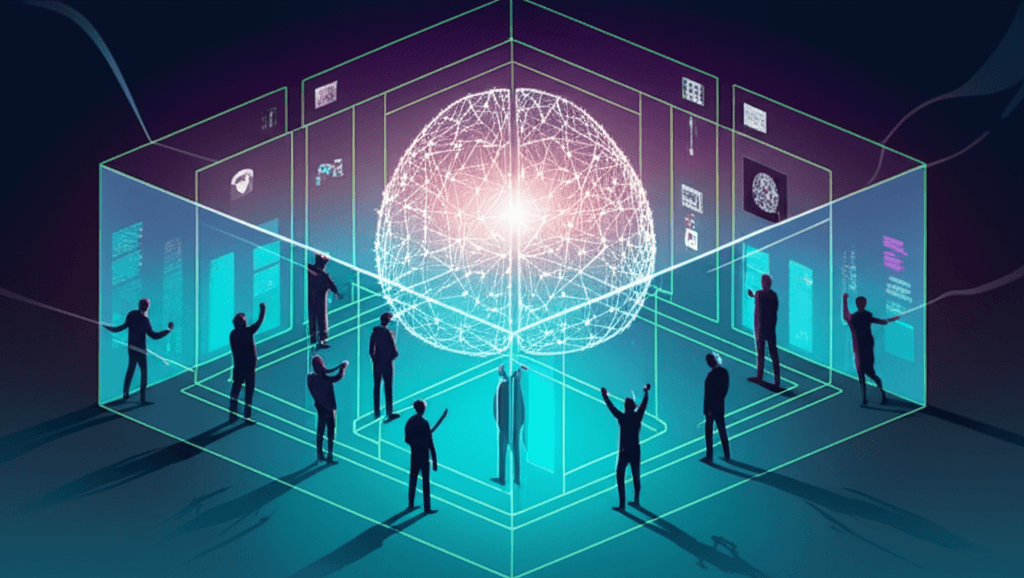
OpenAI overhauls security, embracing "information tenting" and strict controls to protect its prized AI from escalating corporate espionage.
Apple's top AI brain defects to Meta in a multi-million dollar move, intensifying the battle for industry supremacy.
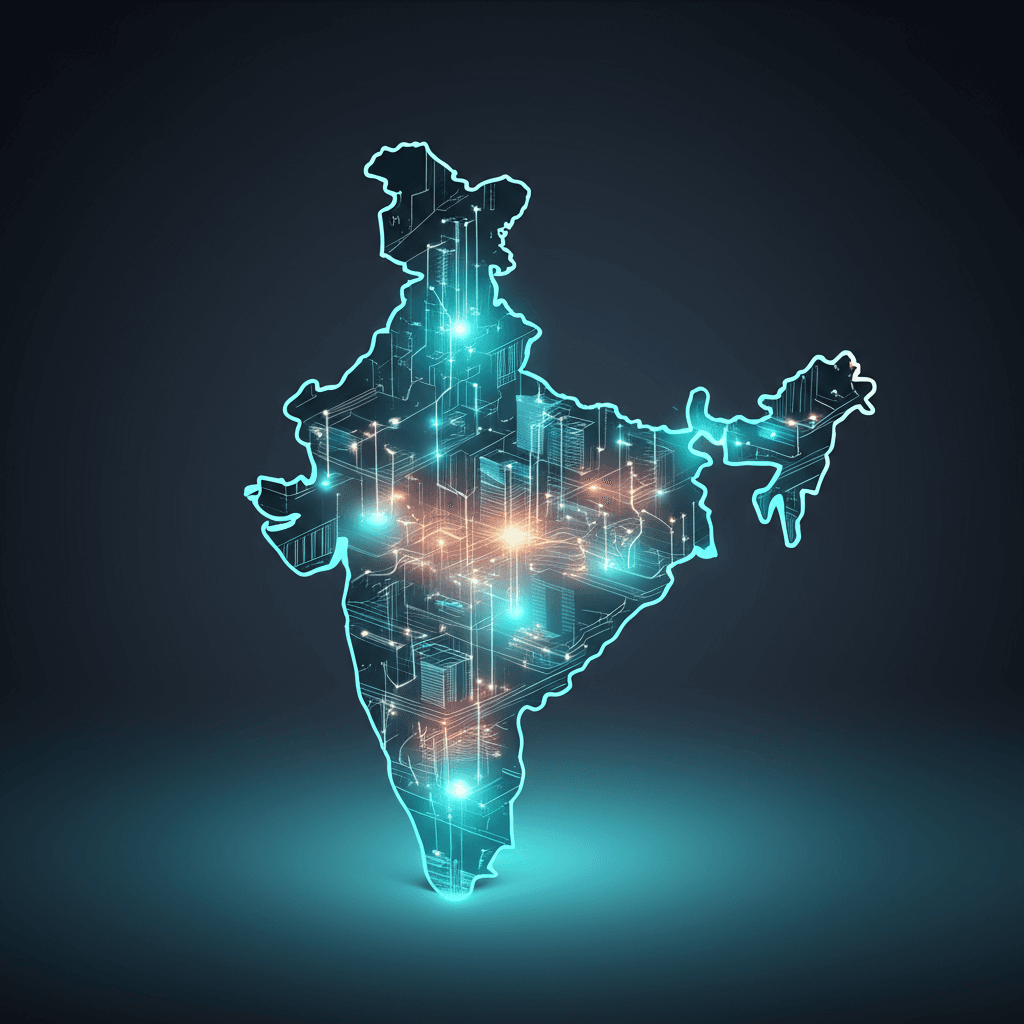
India's tech powerhouses unite to create a sovereign cloud, guaranteeing data localization and igniting the nation's AI potential.