NichePlates
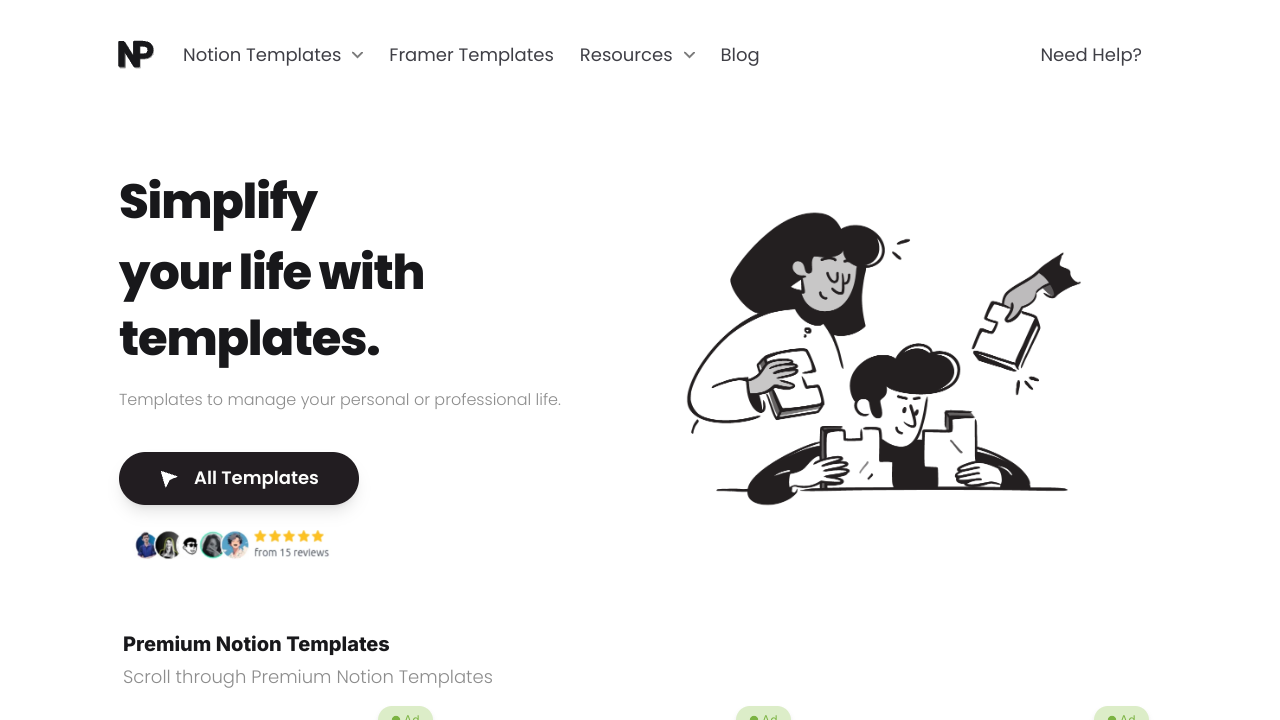
Click to visit website
About
NichePlates is a Notion Template Marketplace, connecting creators and the community. It offers both Free and Premium templates for business management, career development, freelance work, health & fitness, travel, productivity, guides, courses, AI, resources, marketing, finance, academic help, and personal organization. Notion templates are ready-made designs or frameworks that you can use in Notion, a program for productivity, note-taking and much more.They provide a base or guideline to create various types of content, like project plans, to-do lists, meeting notes, journals, and more. These templates come with pre-set layouts, formats, and settings to help you save time and organize things better.
Platform
Task
Features
• notion templates
• framer templates
• notion tools
• notion icons
• notion covers
FAQs
How can I import and export data to Notion?
You can move your data in and out of Notion in formats like PDF, HTML, Markdown, and CSV: 1. To import, click the Import button on the left sidebar and choose the format of the file you're importing. 2. To export, go to the ••• menu at the top right of a page, choose Export, and select the format for the export. You can export your whole workspace or just specific pages.
How can I collaborate with others on Notion?
To share a page with someone: 1. Open the page you want to share. 2. Click on the: "Share" button on the top right corner. 3. Choose: "Add People" from the dropdown menu. 4. Enter the email address of the person you want to share the page with. 5. Decide what they can do on the page: View, comment, or edit. 6. Click on the button that says: "Invite" to send an invitation.
How can I use Notion formulas and databases?
Notion's formulas and databases let you customize how you manage data. You can use formulas to do things like add numbers, merge text, or calculate dates. Databases help you store and organize stuff like tasks and notes. You can view your databases as tables, calendars, or boards, and even link databases together to sync data across different projects.
How do i share a Notion Page?
To share a Notion page, follow these simple steps: 1. Find the page you want to share from your sidebar. 2. Click the "Share" button at the top right corner of the page. 3. Select "Add People" from the dropdown menu. 4. Enter the email address of the person you want to share with. 5. Choose what they can do on the page. Like view, comment, or edit. 6. Hit "Invite" to send them an invite.
How do i use a Notion Template?
Choose a template you like, click on the button that says: "Get it now", from there you will go to the payment screen. When you have the template, click on the "Duplicate" button in the top-right corner. Then you get the question where you want to save it. If you're not already logged in, you'll need to log in or create an account to get started.
How to download Notion on Mac
Just visit the Notion website, download the Mac version, and drag the icon into your Applications folder to install it.
How to customize Notion
You can customize Notion by changing the workspace settings, adding or modifying templates, integrating third-party apps, and using different content blocks to build your pages.
How to make columns in Notion
To create columns, type “/col” and the number of columns you want, like “/col2” for two columns. Or, you can drag one block next to another until you see a blue line that shows you’re making a new column.
How to make a Notion template
To make a Notion template, create a new page, set it up how you like, then click on the 'Share' button in the upper right corner and select 'Publish'. You can then reuse this layout for future pages.
How to get started with Notion
To get started in Notion, just make a new page, choose a template or set up your own design with blocks. Add whatever you need like text, tasks, or databases to keep everything organized.
How to make Notion dark mode
For dark mode in Notion, head to 'Settings & Members', then 'Appearance', and select 'Dark Mode'. You can switch it back and forth with light mode whenever you like. Also, you can quickly toggle dark mode on or off anytime using the shortcut: Cmd/Ctrl + Shift + L.
How to use Notion AI
Press: "Space", and just type what you need help with.
How to add Google Calendar to Notion
To add Google Calendar to Notion, you'll need to use an integration tool like Zapier or embed a public Google Calendar link into a Notion page using the 'Embed' block.
How to undo in Notion
To undo something in Notion, on Windows just press Ctrl + Z. Now, if you're on Mac it's: Cmd + Z. There’s also an 'Undo' button in the page history if you need it.
What font does Notion use?
Notion primarily uses its own custom font called "Inter" for UI elements and offers a selection of Default, Serif (like Times New Roman), and Mono (similar to Courier) for user-generated content.
Pricing Plans
Job Opportunities
There are currently no job postings for this AI tool.
Ratings & Reviews
No ratings available yet. Be the first to rate this tool!
Featured Tools
Songmeaning
Songmeaning uses AI to reveal the stories and meanings behind song lyrics. It offers lyric translation and AI music generation.
View DetailsWhisper Notes
Offline AI speech-to-text transcription app using Whisper AI. Supports 80+ languages, audio file import, and offers lifetime access with a one-time purchase. Available for iOS and macOS.
View DetailsGitGab
Connects Github repos and local files to AI models (ChatGPT, Claude, Gemini) for coding tasks like implementing features, finding bugs, writing docs, and optimization.
View Detailsnuptials.ai
nuptials.ai is an AI wedding planning partner, offering timeline planning, budget optimization, vendor matching, and a 24/7 planning assistant to help plan your perfect day.
View DetailsMake-A-Craft
Make-A-Craft helps you discover craft ideas tailored to your child's age and interests, using materials you already have at home.
View DetailsPixelfox AI
Free online AI photo editor with comprehensive tools for image, face/body, and text. Features include background/object removal, upscaling, face swap, and AI image generation. No sign-up needed, unlimited use for free, fast results.
View DetailsSmart Cookie Trivia
Smart Cookie Trivia is a platform offering a wide variety of trivia questions across numerous categories to help users play trivia, explore different topics, and expand their knowledge.
View DetailsCode2Docs
AI-powered code documentation generator. Integrates with GitHub. Automates creation of usage guides, API docs, and testing instructions.
View Details