Mayday
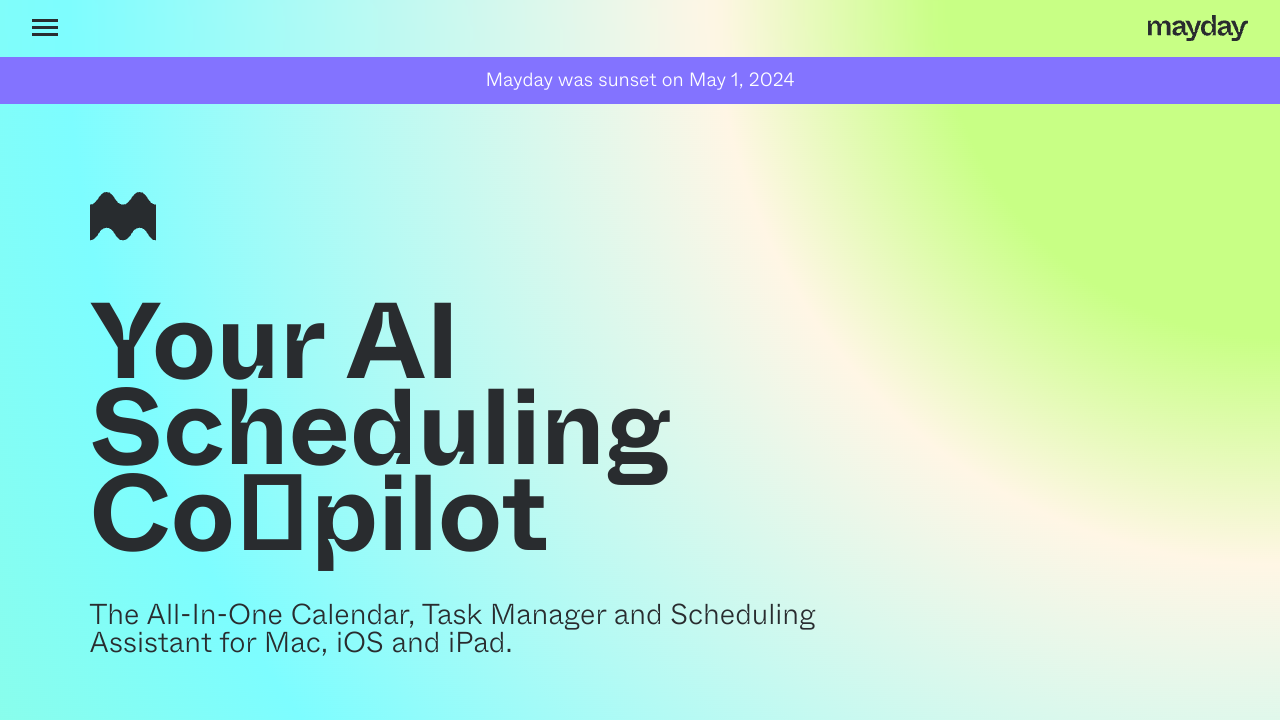
Click to visit website
About
Mayday is an AI-powered scheduling assistant for Mac, iOS, and iPad. It combines a calendar, to-do list, and scheduling assistant into one platform. Key features include auto-scheduling, AI-powered task management, automatic rescheduling, and scheduling links. It integrates with Google Calendar, with support for Outlook and iCloud coming soon. The app is built with SwiftUI and aims to help users organize, protect, and manage their time.
Platform
Features
• automatic rescheduling
• ai-scheduled tasks
• chat assistant
• fyi events
• scheduling links powered by ai
• streamlined scheduling for teams
• always learning
• auto-schedule everything
FAQs
Will Mayday delete events in my calendar?
No. Only you can delete events. You can decide to manually delete any events in Mayday in the same way you would with any other calendar software. But Mayday will never delete items from your calendar without you being involved.
Does Mayday change or modify events in my calendar?
No. Only you can change or modify your events. You can manually modify any events in Mayday in the same way you would with any other calendar software. But Mayday will never make changes without you being involved.
Does Mayday change my RSVP status to event invites in my calendar?
No. Users can decide to change their RSVP status via Mayday and have this new status reflected to other attendees on a given invite, but Mayday will not change your RSVP status without your consent. You will always have the option to opt-in/opt-out of any meeting invite that you receive.
Does Mayday read all of the content in my calendar to sell me advertisements?
No. We do not sell your data to advertising/marketing agencies or to any other third party. Your data belongs to you and we respect that.
How does Mayday make money?
We don't! At least not today. But we definitely plan to in the near future. Users that join Mayday today can use it for free, but in the future certain features will only be available to users that pay a monthly subscription fee. There won't be any surprises though, we'll keep everyone up to date as our plans here evolve.
How do I remove a linked calendar from my Mayday account?
You can disconnect a calendar from your Mayday account at any time via Settings. If you wish to disconnect all calendars and to purge your data from the application, you can delete your account via Settings and all of your data will be removed.
Does Mayday work with all types of calendars?
Not yet. Currently, Mayday only supports Google Calendar accounts. However, Microsoft Outlook and Apple iCal support are coming soon!
Does Mayday work on Android devices and Windows PCs?
Not yet. Currently, Mayday is only available on Apple iOS and macOS. But Android support and Windows PC support are coming soon!
How do I add/remove my Zoom account in Mayday?
You can integrate your Zoom account with your Mayday account to send/manage events with Zoom conference links. To connect your Zoom account to Mayday: 1. Login to your Mayday Account 2. Click Settings > Connected Accounts > Add account > Zoom 3. Sign in to your Zoom Account If you wish to remove your Zoom account at any time: 1. Login to your Mayday Account 2. Click Settings > Connected Accounts > Zoom Account 3. Scroll to the bottom of your Zoom account settings and click Remove account from Mayday > Remove
How do I use my Zoom account in Mayday?
Once your Zoom account is connected to your Mayday account you can manage your Zoom conference link settings and add Zoom conference links to your events. To manage your Zoom conference link settings: 1. Login to your Mayday Account 2. Click Settings > Connected Accounts > Zoom Account 3. Make any changes required to your Zoom Conference Default Settings (including: Meeting ID, Waiting Room, Host Video, Participant Video, Mute on Entry, and Enable Join Before Host). Any changes will save immediately, but note that these changes will only apply to new conference links created after the changes have been made. To add a Zoom conference link to a calendar invite: 1. Create a New Event (or open and edit an existing event that you previously created) 2. Click Add Conferencing > Add Zoom 3. Click Schedule
Job Opportunities
There are currently no job postings for this AI tool.
Ratings & Reviews
No ratings available yet. Be the first to rate this tool!
Alternatives
Featured Tools
Songmeaning
Songmeaning uses AI to reveal the stories and meanings behind song lyrics. It offers lyric translation and AI music generation.
View DetailsWhisper Notes
Offline AI speech-to-text transcription app using Whisper AI. Supports 80+ languages, audio file import, and offers lifetime access with a one-time purchase. Available for iOS and macOS.
View DetailsGitGab
Connects Github repos and local files to AI models (ChatGPT, Claude, Gemini) for coding tasks like implementing features, finding bugs, writing docs, and optimization.
View Detailsnuptials.ai
nuptials.ai is an AI wedding planning partner, offering timeline planning, budget optimization, vendor matching, and a 24/7 planning assistant to help plan your perfect day.
View DetailsMake-A-Craft
Make-A-Craft helps you discover craft ideas tailored to your child's age and interests, using materials you already have at home.
View DetailsPixelfox AI
Free online AI photo editor with comprehensive tools for image, face/body, and text. Features include background/object removal, upscaling, face swap, and AI image generation. No sign-up needed, unlimited use for free, fast results.
View DetailsSmart Cookie Trivia
Smart Cookie Trivia is a platform offering a wide variety of trivia questions across numerous categories to help users play trivia, explore different topics, and expand their knowledge.
View DetailsCode2Docs
AI-powered code documentation generator. Integrates with GitHub. Automates creation of usage guides, API docs, and testing instructions.
View Details